What is Domain, how it works?
A domain name is the part of your Internet address that comes after “www”. For example, in domain.com the domain name is domain.com. domain name becomes your Business Address so care should be taken to select a domain name. Your domain name should be easy to remember and easy to type.
How to Get a Domain Name?
When you plan to put a site online, this is one of the important steps to buy a domain name. This is always not necessary that whatever domain name you are looking that is available so in that case you will have to opt for any other good domain name.
When you buy a domain name it is registered and when domain names are registered they are added to a large domain name register, and information about your site − including your Internet IP address is stored on a DNS server and your contact information etc. is registered with your registrar.
Domain Extension Types
There are many types of domain extensions you can choose for your domain name. This depends on your business nature. For example, if you are going to register a domain name for education purpose then you can choose .edu extension.
Below is a reference of the correct usage of certain extensions. But there is no hard and fast rule to go for any extension. Most commonly used is .com
- .com − Stands for company/commercial, but it can be used for any website.
- .net − Stands for network and is usually used for a network of sites.
- .org − Stands for organization and is supposed to be for non-profit bodies.
- .us, .in − They are based on your country names so that you can go for country specific domain extensions
- .biz − A newer extension on the Internet and can be used to indicate that this site is purely related to business.
- .info − Stands for information. This domain name extension can be very useful, and as a new comer it’s doing well.
- .tv − Stands for Television and are more appropriate for TV channel sites.
Newer domain extensions such as .biz .info and .us etc. have more name choices available as many of the popular domains have yet to be taken and most of the them are available at very nominal prices.
Choosing a Domain Name
The domain name will be your business address. Hence, it is imperative that you choose the domain name with utmost care.
Many people think it is important to have keywords in a domain. Keywords in the domain name are usually important, but it usually can be done while keeping the domain name short, memorable, and free of hyphens.
Using keywords in your domain name gives you a strong competitive advantage over your competitors. Having your keywords in your domain name can increase click through rates on search engine listings and paid ads as well as make it easier to using your keywords in get keyword rich descriptive inbound links.
Avoid buying long and confusing domain names. May people separate the words in their domain names using dashes or hyphen. In the past the domain name itself was a significant ranking factor but now with advanced search engines, it is not a significant factor anymore.
Keep two to three words in your domain name − it will be more memorable. Some of the most memorable websites do a great job of branding by creating their own words. Examples include eBay, Yahoo!, Expedia, Slashdot, Fark, Wikipedia, Google…
You should be able to say it over the telephone once and the other person should know how to spell it and they should know what you sell. If you can do that AND work keywords in there, good for you. If you can’t, skip the keywords.
What are Sub-Domains
You can divide your domain into many sub domains based on your requirement. If you are doing multiple business using the same domain, then it would be useful to have sub-domains for every business. Following are examples of some sub-domains −
You must have seen google.com as a main domain but google has created many subdomains based on their business. Some of them are as follows −
- adwords.google.com − This sub domain is being used for Google Adwords.
- groups.google.com − This sub domain is being used for Google Groups.
- images.google.com − This sub domain is being used for Google Images.
This way, you can present your different business sections in a very good segregated way. It is not a big thing to create a sub-domains. If you already have registered a domain, then your registrar will provide you a way to create sub-domains. You may need to talk to your registrar for more detail.
How domain expires?
When does a domain expire?
When you registered your domain (e.g. yourgroovydomain.com) with threadsysinc.com, you purchased the right to use that domain name for a year. If you’d like to continue using it after the first year, you’ll need to renew it annually.
We strongly urge our users to renew their domains in a timely fashion because once they expire, it can be difficult to regain use of them — they aren’t necessarily released back into the pool of available domains, and you may not be able to re-purchase them. Choosing the Auto Renew option on your domain upgrade is the safest route, so you never have to worry about losing control of your domain. See Manage Purchases for more information.
If you haven’t selected the Auto Renew option, we will notify you of the upcoming expiration several times via email and messages on your blog’s Dashboard.
What happens when my domain expires?
Once a domain expires, it goes through a series of steps that make it increasingly difficult (and more expensive) to renew.
Grace Period
For most TLDs registered through threadsysinc.com, an expired domain falls into a grace period for about 10 days to two weeks. During this short window, the domain can be renewed at the regular price. If you experience difficulty renewing your domain during this time, go to the Help section. There will be a link to contact Support for further assistance.
Redemption Period
After the grace period ends, your domain enters the redemption period, the length of which can vary. This means the domain name can still be renewed, but there is an $80.00 redemption fee required in addition to the normal renewal cost. (This is standard practice for domain registrars.)
It’s important to note that during the redemption phase, domains can be included in expired-domain auctions, where another party can bid on your domain name. If the domain is claimed by someone else in an auction, you will not be able to renew. If you made a payment in attempt to reclaim the domain out of redemption and were unsuccessful, you will get a refund.
Domain Released
If a domain is not redeemed by the original registrant and is not purchased at auction, the domain is usually then returned to the pool of available domain names and can be registered again on a first-come, first-served basis. However, it is common for back-order companies to wait for domains to be released and purchase them the moment they become available. There may also be another individual who likes the domain waiting to buy it.
This means that even if your domain is released, another party can purchase it before you get the chance.
Please note that WordPress.com is not notified whether or not a domain is auctioned off, nor will we be notified when the domain is released, so we can’t provide any advance warning.
What is a Server ?
Overview
Web server is a computer where the web content is stored. Basically web server is used to host the web sites but there exists other web servers also such as gaming, storage, FTP, email etc.
Web site is collection of web pages whileweb server is a software that respond to the request for web resources.
Web Server Working
Web server respond to the client request in either of the following two ways:
- Sending the file to the client associated with the requested URL.
- Generating response by invoking a script and communicating with database
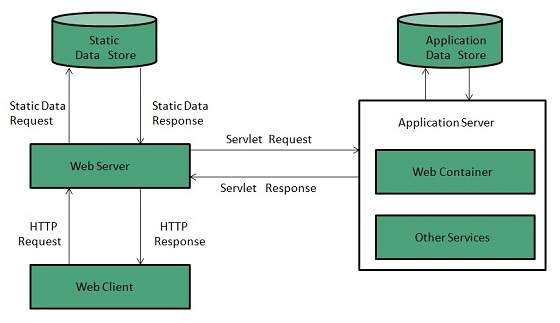
Key Points
- When client sends request for a web page, the web server search for the requested page if requested page is found then it will send it to client with an HTTP response.
- If the requested web page is not found, web server will the send an HTTP response:Error 404 Not found.
- If client has requested for some other resources then the web server will contact to the application server and data store to construct the HTTP response.
Architecture
Web Server Architecture follows the following two approaches:
- Concurrent Approach
- Single-Process-Event-Driven Approach.
How to configure my email in cpanel?
How to configure my email in cpanel?
Change Password
Important:
Use a secure password. A secure password is not a dictionary word, and it contains uppercase and lowercase letters, numbers, and symbols.
To change a password, perform the following steps:
- Click Password for the appropriate email account.
- Enter and confirm the new password in the appropriate text boxes.
Notes:
- The system grades the password that you enter on a scale of 100 points.
0indicates a weak password, while100indicates a very secure password. - Some web hosts require a minimum password strength. A green password Strength meter indicates that the password is equal to or greater than the required password strength.
- Click Password Generator to generate a strong password. For more information, read our Password & Security documentation.
- The system grades the password that you enter on a scale of 100 points.
- Click Change Password to store the new password.
- If you do not wish to change the password, click cancel.
Change Quota
The quota for an address defines the amount of mail, in Megabytes, that the account can store. When your mailbox exceeds this limit, the system returns any incoming mail to the sender with a message that states that the recipient’s mailbox is full. The system administrator can change this behavior in WHM’s Exim Configuration Manager interface (Home >> Service Configuration >> Exim Configuration Manager).
Notes:
- Make certain that you track your quota usage, because you cannot receive email with a full quota.
- The quota calculation does not include your mailbox’s trash folder.
- You cannot exceed the quota that your hosting provider sets.
- Due to mail server constraints, you cannot assign quotas greater than 4096000 MB (4096 GB or 4 TB). You must assign the unlimitedvalue for quotas that exceed this amount.
- The system calculates mailbox quota use every four hours. For this reason, you may not receive notifications immediately if an email account reaches or exceeds its quota.
To change a mail quota, perform the following steps:
- Click Quota.
- Enter the new email quota, in Megabytes, in the appropriate text box. For an unlimited account, click unlimited.
- Click Change Quota to store the new value.
- To retain the original quota, click cancel.
Manage account suspension
To suspend logins, incoming email, or both for an email account, perform the following steps:
- Click the appropriate More link that corresponds to the email account to suspend.
- Click the appropriate suspension link.
- Click Suspend to suspend both incoming mail and logins.
- Click Suspend Logins to suspend logins.
- Click Suspend Incoming to suspend incoming email.
To unsuspend logins, incoming email, or both for the email account, click More and then click the apropriate Suspend link.
Note:
When you suspend an email account, the system also suspends any aliases or forwarders that redirect email to the account.
Delete
To delete an email address, perform the following steps:
- Click Delete for the account to remove.
- Click Delete.
- To retain the email address, click cancel.
Access Webmail
This feature allows you to access an email account with a web browser. To access this feature, perform the following steps:
- Click More for the appropriate email account.
- Select Access Webmail.
- Enter the password in the appropriate text box.
- Click Log in.
For more information, read our Webmail documentation.
Set Up Email Client
This feature automatically configures your email client to access your cPanel email addresses. An email client allows you to access your email account from an application on your computer (for example, Outlook® Express and Apple® Mail).
To access this feature, click More for the appropriate email account, and then select Set Up Email Client.
Notes:
- An email client must already exist on your computer to automatically configure it with cPanel.
- To use an email client that the interface does not list, you must manually configure it. For more information on how to manually configure an email client, review your client’s documentation on the client’s website.
To configure your mail client, perform the following steps:
- Select and download the appropriate configuration file from the list.
- Run the script file to automatically configure your email client to use the selected address.
When the configuration process finishes, your email client opens automatically and logs in to your email account.
Notes about email client configuration
- If you installed a non-wildcard SSL certificate that matches your hostname, the name of your server matches your hostname. For example, if your hostname is
www.example.comand your SSL certificate matches your hostname, your server’s name iswww.example.com. - If you installed a wildcard SSL certificate, the name of your server also matches any subdomains that correspond to the hostname’s domain. For example, an SSL certificate for
*.example.comis valid formy.example.comandfoo.example.com. - If you did not install an SSL certificate, the server uses the mail subdomain of your domain. For example,
mail.example.com. Also, if your certificate does not match your hostname, the server’s name ismail.example.com.
Email Instructions
To send a mail account’s client configuration instructions to a different email address, enter the address in the Email Instructions text box and click Send.
Email subaddresses
This feature, also known as plus addressing, allows senders to route a message directly to the folder of a mailbox.
Email subaddresses use the username+folder@domain format, where username represents the username of the mailbox and folder represents the folder’s name.
For example, if you send a message to username+Important@example.com, the mail server will route the message to the Important folder in the username@example.com mailbox.
Notes:
- If the folder does not already exist, the system will create that folder.
- You must subscribe to the folder in your email or webmail client for the folder to appear.
Default email account
Your default email address appears under the Default Email Account heading. The system creates this special email account when your hosting provider creates your cPanel account. The account’s username and password are identical to your cPanel account name and password.
- If your hosting provider configures this address to serve as a catch-all address for all mail that invalid usernames in your domain receive, it may receive a large amount of spam.
- You can check and delete the mail that this account receives. To do this through webmail, click Access Webmail and select your desired webmail application.
- You can also use this account to send mail. To do this through webmail, click Access Webmail and select your desired webmail application.
The actual address of the account is account@example.com, where account represents your account username. You cannot rename, delete, or place a quota on the default account. We recommend that you create a separate email account for daily use.
This address is also the default From and Reply-to address of outgoing email that your account’s PHP scripts send.
How to set up Microsoft Outlook mail, calendar, contacts on ios
How to set up Microsoft Outlook mail, calendar, contacts on ios
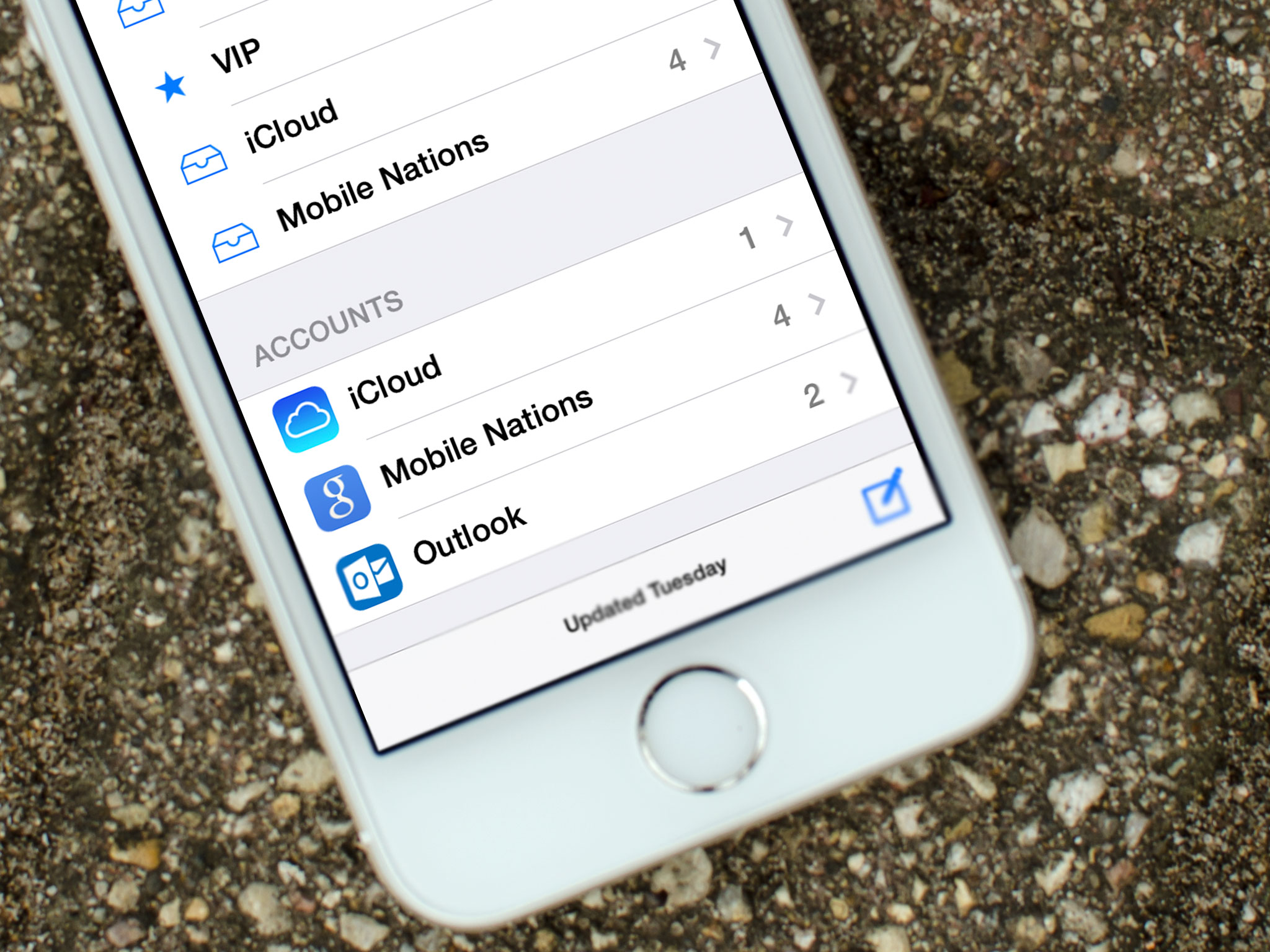
If Microsoft Outlook.com — Live or Hotmail if you’re retro — is your mail, contacts, and calendar provider of choice, it’s easy to set up and access it right on your iPhone or iPad. Microsoft might have taken a while, and gone through a lot of names and iterations, to get their online consumer services into the modern age, but what they’ve finally settled on is impressive. There’s Exchange if you need ActiveSync. If you don’t, there’s Outlook.
How to add Outlook mail, calendar, contacts to your iPhone or iPad’s Mail app
- Launch the Settings app on your iPhone or iPad.
- Tap on Mail, Contacts, Calendars.
- Tap on Add Account.
- Tap on Outlook.com.
- Enter your Outlook.com username and password and then tap Next in the upper right hand corner.
- Choose the services you’d like to enable and sync with Outlook and then tap Save in the upper right hand corner.
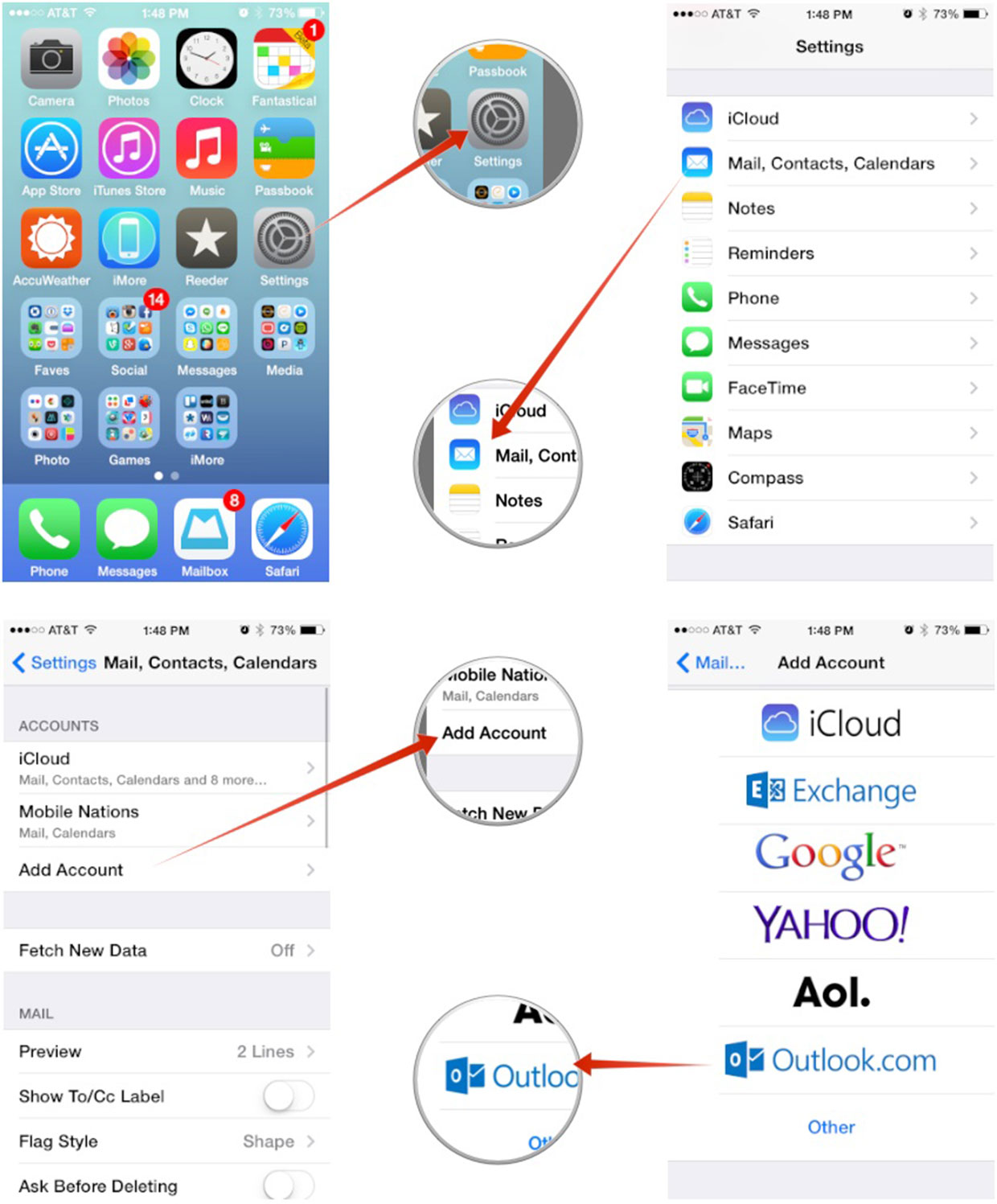
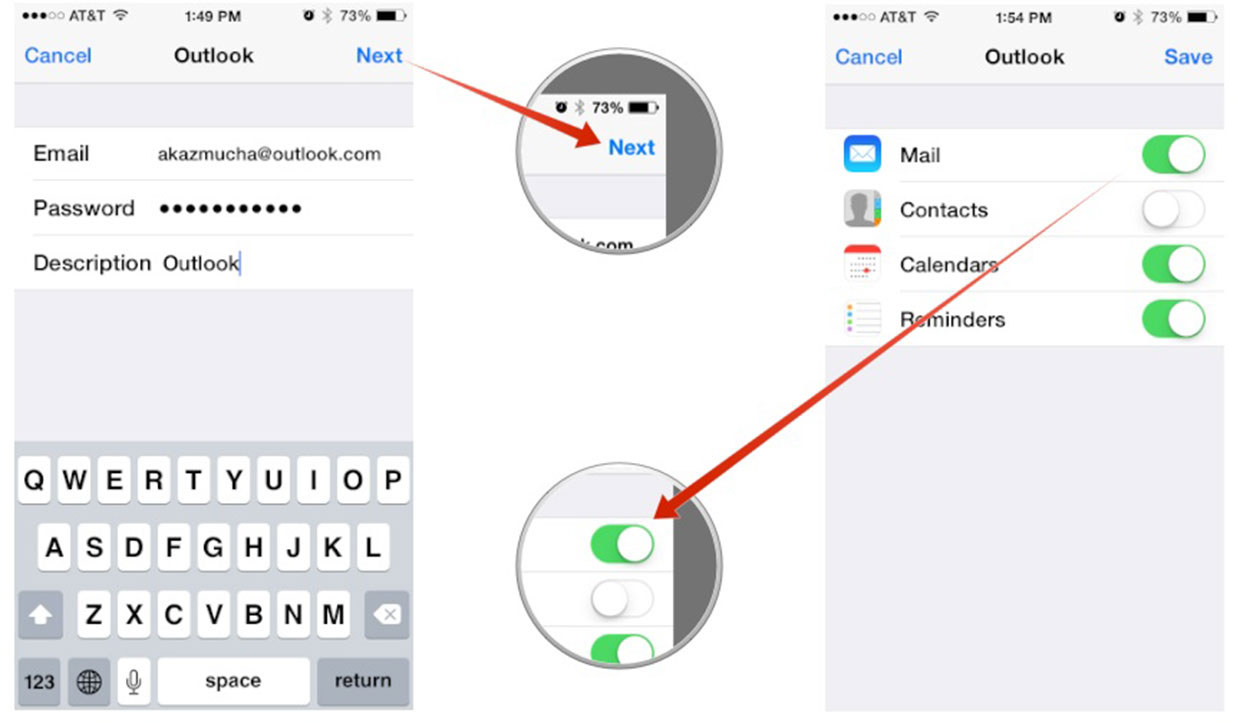
And you’re done! You will miss out on any web-specific features, which are what Microsoft is working to make all shiny and revolutionary, but you will get all your mail in the unified inbox, right beside iCloud and Gmail if you use those services as well. You can also set up Outlook.comas an Exchange account. Just follow the same steps above but choose the Exchange option for account type and use m.hotmail.com as your server.
Can I See My Website While It’s In Progress?
Absolutely! In fact, we encourage it. We build your website on our development server, and provide you with a username and password so that you can log in and monitor the progress of your site. During this phase, we encourage your feedback if something isn’t quite the way you envisioned it or if you’ve changed your mind. Once your site is ready and you have provided your approval, we release it live on your server and submit your URL to the major search engines.
How Long Does It Take To Create A Website?
The length of time it takes to create a fully functional website is based on several factors. Custom design work can take anywhere from 1 – 4 weeks, depending on the complexity of the design and the number of revisions you require. The development phase requires an additional 1 – 6 weeks, depending on the number of pages, and the functionality required. Of course, these are general guidelines, and we will make every effort to meet the timeframe you have in mind.
What is bandwidth?
There are three frequently used definitions of bandwidth in the context of Information Technology (IT) and general business.
1) In computer networks, bandwidth is used as a synonym for data transfer rate, the amount of data that can be carried from one point to another in a given time period (usually a second). Network bandwidth is usually expressed in bits per second (bps); modern networks typically have speeds measured in the millions of bits per second (megabits per second, or Mbps) or billions of bits per second (gigabits per second, or Gbps).
Note that bandwidth is not the only factor that affects network performance: There is also packet loss, latency and jitter, all of which degrade network throughput and make a link perform like one with lower bandwidth. A network path usually consists of a succession of links, each with its own bandwidth, so the end-to-end bandwidth is limited to the bandwidth of the lowest speed link (the bottleneck).
Different applications require different bandwidths. An instant messaging conversation might take less than 1,000 bits per second (bps); a voice over IP (VoIP) conversation requires 56 kilobits per second (Kbps) to sound smooth and clear. Standard definition video (480p) works at 1 megabit per second (Mbps), but HD video (720p) wants around 4 Mbps, and HDX (1080p), more than 7 Mbps.
Effective bandwidth — the highest reliable transmission rate a path can provide — is measured with a bandwidth test. This rate can be determined by repeatedly measuring the time required for a specific file to leave its point of origin and successfully download at its destination.
2) Bandwidth is the range of frequencies — the difference between the highest-frequency signal component and the lowest-frequency signal component — an electronic signal uses on a given transmission medium. Like the frequency of a signal, bandwidth is measured in hertz (cycles per second). This is the original meaning of bandwidth, although it is now used primarily in discussions about cellular networks and the spectrum of frequencies that operators license from various governments for use in mobile services.
3) In business, bandwidth is sometimes used as a synonym for capacity or ability. In this sense, bandwidth usually refers to having time or staffing available to tackle something, e.g. “We just don’t have the bandwidth to take on mobile app development, we’re already short-staffed on developers.”
How much time it will take to activate the Linux Web hosting?
It will activated instantly and details will be emailed to you.you can also check the emails in your client area Emails.
How do i upload my website into hosting space?
After activation of the hosting account we will send you login details in your web space. You can easily upload your files through hosting control panel or FTP software. For the large files we always recommend to upload files through FTP software like Filezilla, Winscp. For more queries you can contact to our support team.
What happen if something got deleted mistakenly from my website? Do you provide backup?
Yes, we provide full backup for all the websites which is hosted on our server. You can restore the full website or a particular file without any charges. Our support team will help you in this.
What happen if something got deleted mistakenly from my website? Do you provide backup?
Yes, we provide full backup for all the websites which is hosted on our server. You can restore the full website or a particular file without any charges. Our support team will help you in this.